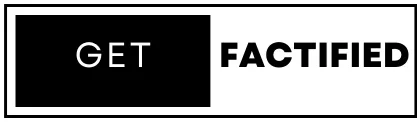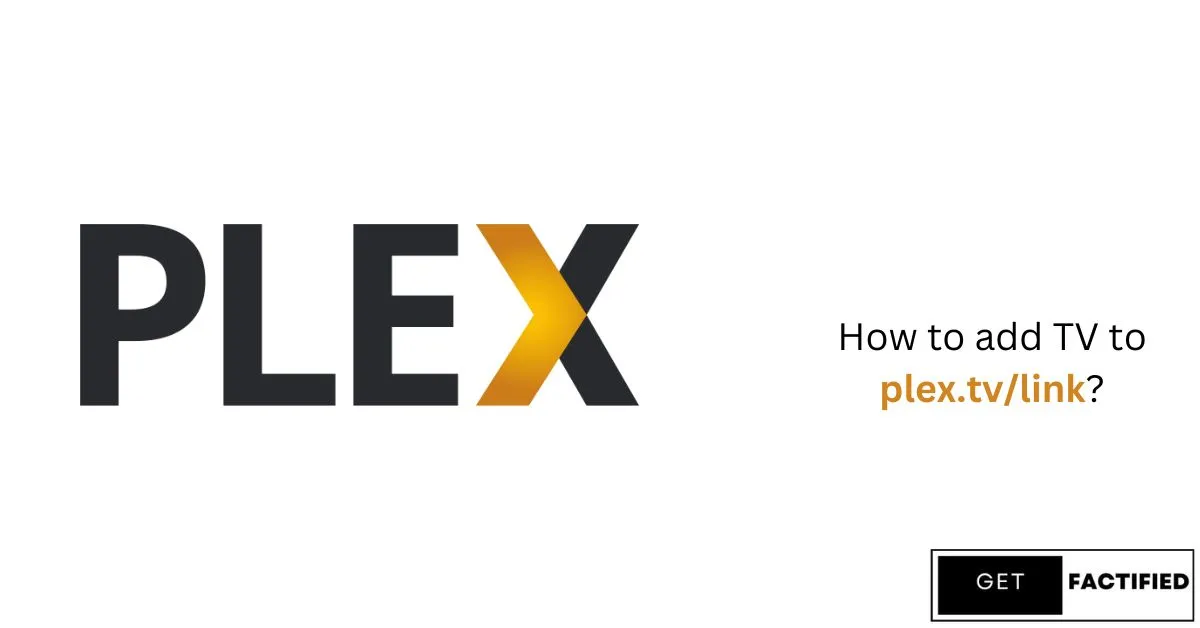Plex is a popular platform for organizing and streaming your media collection across various devices. Adding your TV to plex.tv/link allows you to access your media library on the big screen. In this guide, we’ll walk you through the steps to seamlessly integrate your TV with Plex. Plex is a media server software that lets you organize and stream your videos, music, and photos from your computer or NAS device to other devices. It’s like having your own personalized Netflix. The Plex Media Server is the software that manages your media library and allows you to access it from different devices. It catalogs your media files, retrieves metadata, and makes them available for streaming.
Pros
- Centralized Media Library: Plex allows you to organize and stream your entire media collection from one place, making it convenient to access all your content.
- Cross-Device Compatibility: Plex is compatible with various devices, including smart TVs, streaming devices, and gaming consoles, providing flexibility in how you watch your media.
- High-Quality Streaming: Plex supports high-definition streaming, enhancing the viewing experience.
- User-Friendly Interface: The setup and navigation are straightforward, making it easy to use for all levels of tech-savviness.
Cons
- Complex Initial Setup: Setting up Plex Media Server and linking devices can be somewhat complex for users unfamiliar with the process.
- Internet Dependency: A reliable internet connection is necessary for smooth streaming and accessing remote features.
- Potential Compatibility Issues: Some older devices may not support the latest Plex features or updates.
- Subscription Fees for Premium Features: Access to advanced features like mobile sync, live TV, and DVR requires a Plex Pass subscription, which involves additional costs.
You can also read about How Google Solitaire Boosts Productivity & Mental Clarity: Play & Perform
What is plex.tv/link?
Plex uses plex.tv/link to link your devices with your Plex account. This is where you activate devices like your TV to access your media content. Linking your devices with your Plex account is crucial for ensuring easy access to your media content. Whether you want to stream movies, music, or photos, linking enables you to enjoy your favorite media on any compatible device connected to your Plex account.
To begin, you’ll need to create a Plex account if you haven’t already done so. Once you have an account, the next step is to activate your devices using plex.tv/link.
You can also read about Discovering the Truth: What Killed Mickey Mouse?
Steps to Add TV to plex.tv/link
Creating a Plex Account
First, you need to create a Plex account on their website. Simply sign up with your email address and create a strong password.
Installing Plex Media Server
Download and install the Plex Media Server on your computer or NAS device. Follow the setup wizard to add your media folders.
Accessing plex.tv/link
On your TV or device, open a web browser and go to plex.tv/link. Sign in with your Plex account credentials.
You can also read about Legacy of Myrtle Gonzalez: A Cinematic Pioneer
Linking TV to Plex Account
You will receive a unique code on your TV screen. Enter this code on the plex.tv/link webpage to link your TV to your Plex account.
Setting Up Plex on Different Devices
Plex supports a wide range of devices, including smart TVs, streaming devices like Roku or Apple TV, and gaming consoles such as Xbox and PlayStation.
Smart TVs
Install the Plex app from the app store of your smart TV. Launch the app, sign in, and start streaming.
Streaming Devices (e.g., Roku, Apple TV)
Download the Plex app from the device’s app store. Open the app, sign in, and link it to your Plex account.
Gaming Consoles (e.g., Xbox, PlayStation)
Find and install the Plex app from the respective store. Launch the app, sign in, and connect it to your Plex account.
You can also read about Kandy Fenty: A Tale of Resilience and Reunion
Optimizing Media for Plex
To ensure smooth playback, Plex recommends organizing your media files properly and ensuring they are in compatible formats.
Using Plex Features
Explore Plex’s features like library organization, remote access (streaming away from home), and transcoding for different devices.
You can also read about Unraveling the Life of James Daniel Sundquist
Troubleshooting Plex
Encountering issues? Check Plex’s support documentation for common problems and solutions related to setup, streaming, and device compatibility.
we will explore the steps involved in activating Plex, a popular media server app, on your TV. Whether you’re a new subscriber or already using Plex, this guide will walk you through the process to ensure you can enjoy your personal media library seamlessly on your television.
You can also read about Elisa Gayle Ritter: Bio, Age, Net Worth, and More
Plex Supported Devices
Plex is compatible with a variety of smart TV brands, including:
Samsung
LG
Sony
Vizio
TCL
Hisense
Philips
You can also read about How to Use CroxyProxy: Bypass Restrictions & Access Content
Existing Subscriber: Activating Plex on Your TV
If you already have a Plex account and a Plex Media Server set up, follow these steps:
1. Launch the Plex App
Locate and launch the Plex app on your TV’s app store or home screen.
2. Sign In
Enter the email address and password associated with your Plex account when prompted.
3. Enjoy Your Media
Once signed in, you’ll have access to your entire media library directly on your TV.
You can also read about How to Tntdrama.Com/Activate on Your Device
New Subscriber: Setting Up Plex and Activating on Your TV
If you’re new to Plex, here’s how to activate it on your TV:
1. Create a Plex Account
Visit Plex’s signup page and create a free account using your email address and chosen password.
2. Set Up Plex Media Server
Download and install the Plex Media Server software on your computer or compatible device. Follow the on-screen instructions to add your media library folders.
3. Launch Plex on Your TV
Find and launch the Plex app on your TV.
4. Link Your Account
You’ll receive a unique code on your TV. Visit Plex’s activation page on a computer or mobile device, enter the code, and link your TV to your Plex account.
5. Enjoy Your Media
Once linked, you can start enjoying your media library on your TV.
You can also read about Google Minesweeper: Rules, Strategies, and Tips
Activating Plex Using an Activation Code
For some smart TV models, activation requires a unique code:
1. Launch the Plex App
Open the Plex app on your TV.
2. Get the Activation Code
Navigate to “Settings” and then “Get Activation Code” within the Plex app on your TV.
3. Visit the Plex Website
On a computer or mobile device, go to plex.tv/link and enter the activation code displayed on your TV.
4. Sign In and Activate
Log in to your Plex account on the website and click “Activate” to link your TV to your account.
5. Enjoy Your Media
Once activated, access your media library on your TV.
Conclusion
Activating Plex on your TV is a straightforward process whether you’re a new or an existing user. Follow these steps to enjoy your movies, TV shows, and music on the big screen from the comfort of your living room.
Stay in touch with Get Factified for more exciting facts.
FAQs – Frequently Asked Questions
How do I add my TV to plex.tv/link?
To add your TV to plex.tv/link, follow these steps:
1. Create a Plex account on their website.
2. Install Plex Media Server on your computer or NAS device.
3. Open a web browser on your TV and go to plex.tv/link.
4. Sign in with your Plex account credentials.
Enter the unique code displayed on your TV to link it to your Plex account.
What is plex.tv/link?
Plex.tv/link is used to activate devices like your TV with your Plex account. It’s where you link your devices to access your media content.
What devices are compatible with Plex?
Plex is compatible with various devices including smart TVs (Samsung, LG, Sony, Vizio, TCL, Hisense, Philips), streaming devices like Roku and Apple TV, as well as gaming consoles such as Xbox and PlayStation.
How can I activate Plex on my TV if I’m already a subscriber?
If you’re already a Plex subscriber, simply locate and launch the Plex app on your TV, sign in with your Plex account credentials, and start enjoying your media library.
What should I do if my TV requires an activation code for Plex?
If your TV requires an activation code:
1. Open the Plex app on your TV.
2. Navigate to “Settings” and select “Get Activation Code”.
3. Visit plex.tv/link on a computer or mobile device, enter the code, log in 4. to your Plex account, and click “Activate” to link your TV.